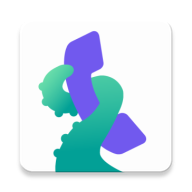Those lists mentioned in the topic can be found under the main menu -> Settings. Scroll down and you will see the lists of REPORTED NUMBERS, BLOCKED NUMBERS and ALLOWED NUMBERS.
To make the app faster and more intuitive, we have added simple action for blocking/allowing any number, even when some other rule might say the opposite. Some numbers, rated as spam by the community, might be useful for you and vice versa. Then here come the lists of Blocked or Allowed numbers. How to add any number there?
Simple blocking / allowing
Let's use this example: a number is calling - after the call (either you have answered it or not) you open the call detail screen and you can see a line of icons in the top row: CALL, SMS, and BLOCK or ALLOW. This is the first, the fastest way for your decision. Another way how to get there to this screen is to open the app, select any call from the Call Log screen and tap on it - same number detail as after the call will open.
BLOCK - if displayed in the top-right corner, you can simply press this button. Then the button will change to a dark red icon marking that number as blocked by you, text is changed from BLOCK to BLOCKED. The blocked number will then automatically appear on the list of Blocked numbers (go to main menu -> Settings -> Blocked numbers) - this is your blacklist, list of blocked numbers. This list is not published to the community - you can block any number using this way, and no one from the Community will know about your rating, you can freely block even a number in your Contacts. If you then remove the number from this list (reverting the blocking action - click on the BLOCKED button in the call detail screen), the number is not blocked and it automatically disappears from the blacklist.
ALLOW - this will be displayed on the same place as the BLOCK button, but is displayed only in case when the number is negatively rated by the community AND/OR according to your actual settings it should be blocked. After pressing it, the button will change to green icon marking that number as allowed to call anytime, and the button text changes from ALLOW to ALLOWED. The allowed number will then automatically appear on the list of Allowed numbers (go to main menu -> Settings -> Allowed numbers) - this is your whitelist, list of allowed numbers. This list is not published to the community - you can allow any number using this way, and no one from the community will know about your rating, you can freely allow even a number rated as negative by any number of people (useful if e.g. a call center number calling having approval of YOUR bank is rated as negative by the community). If you then remove the number from this list (reverting the allowing action - click on the ALLOWED button in the call detail screen), the allowing rule is then canceled and the number automatically disappears from the whitelist, so next time the app will handle that call according to your actual settings.
Reporting a number
So, that was the first line where you can fill the lists, mostly used as an exception or fast action. Also on the same screen with the call detail you can report the number to the community database and share your experience with it - read this article with the rating rules: How to add, edit or delete the phone number review
Maintaining the lists
After blocking, allowing or reporting some number, you can then check the respective list and the numbers added to it. Also when opening the individual lists you can add another number, or remove any number from the list.
Reported numbers
Two main actions are possible here. If you press the ADD icon in the lower-right corner, you can enter any number to report it to the community - please try to add the number without spaces, special characters, and with the international area code, so using just "+" and digits or the digits only, e.g.
+18001110000
8001110000
You must enter a valid, existing number here (for this we recommend to use the call detail screen for writing the report, there you can never do any typo writing the number - you just pick it). Then using the rules How to add, edit or delete the phone number review fill the report and save it, it will be send to our central database when you connect to the internet. In the next step it will be displayed on our pages and after being checked by our admins the report will be included in the local databases for all mobile users, with the database update. It can take few days maximum, if in doubts please check this: I can't see my review, why?
Second action is to adjust or delete existing report. If you have reported any number and it is displayed here, just tap on the existing report and DELETE REPORT or EDIT it - but please remember, those changes will be displayed to the general public, and also deleted from the public scene. Keep the privacy and rules for publishing! In case of any troubles e.g. with deleting the report, open the web page with the respective number, find your report, and press the basket icon under it - after filling and sending the Removal request our admins will proceed it.
Blocked numbers, Allowed numbers
...aka your Blacklist and Whitelist. Those lists are not publicly displayed, only you know which numbers are stored there. That numbers can be also eventually stored on our server - if you decide to backup the app using the ACCOUNT SETTINGS, but generally saying those numbers stored here are your private records.
Again two actions are possible here. You can tap on any existing record here, and then change it - a number detail will open with the top icons as described above in the part "Simple blocking / allowing", you can unblock a number if previously blocked, and/or change it to be on the opposite list if needed. Use those lists according to your needs, e.g. some number can be allowed just for some time and then you can decide to change it...
Adding a new number can be also done here - by pressing the ADD icon in the lower-right corner. Here you have more possibilities, not just add a simple number, but also use MASK RULE to add a rule for range of numbers. For adding a single number, use the same rules as previously stated: try to add the number without spaces, special characters, and with the international area code, so using just "+" and digits or the digits only, e.g.
+18001110000
8001110000
Number you are adding here can be added without previous call (not having a record in the call log), as a new non-existing record so you can in fact block any number, the app will allow you to. Possible typing error will cause an invalid block rule, so be careful.
Range (mask) blocking
This feature can be used to block numbers with the same starting digits. This is mainly useful if the telemarketing companies use number spoofing (masking the calling number to some other number, especially as a number from your area code). You can create a mask blocking rule to block all such numbers, by entering the start of the number followed by the "*" sign, e.g.:
+1856*
- this rule will block/allow all USA (+1) numbers starting with 856
- please notice that a blocking mask should be provided in full international format, first digits followed by the * sign at the end of it - the "*" replaces any number of any digits from the end of the number. Well, you can write the number without the international area code, but this is a best practice...
- don't add any special characters, don't use spaces - just the "+" sign, digits and "*" should be used
- if you add more masks for a similar range, please be sure that they are not mutually exclusive (e.g. having a NEGATIVE mask rule for +4412300* and consequently a POSITIVE mask rule for +44123*)