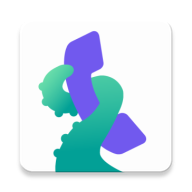You have written a review for a nuisance number (or for a good one) and want it to be visible for the public. But it still isn't, and you're not sure if you have done something incorrectly. Well, there are two ways how to write the review - either from web page of the respective number, or directly from the Should I Answer app. It's true, even some reviews written a while ago are still not exported to the local mobile database where everyone can see them. If the review was not marked as private, the process following your action is:
- Users write their reviews, either from a mobile phone or from our website
- The reviews are then stored in our central database, firstly checked by our artificial intelligence - if the respective review is OK (respecting the rules for writing the reviews, and the Terms of use) it is then immediately visible on our web pages as step 1.
- Then, if there is a sufficient amount of reviews for the respective number, or many users demand data for this number, our human admins will check the reviews and publish them also to local databases - each night we export more than 30.000 new reviews. Then, next day with the database update, you will see it in your mobile when checking the info for that number, or if it calls you again.
This process takes some time, simply because we want to be sure and fair in blocking each number, as much as possible...
So for any unknown numbers you encounter it is always recommended to:
- check also our pages for such number (remember, the user reviews are firstly visible there)
- write your own review, if you know something about it - with more reviews the process of admin approval will be faster
- and please try to keep your local database up to date (connect with your mobile phone to the internet each day using wifi is a best practice, our app will download the database updates automatically)
If you're in doubt the automatic database update works, you can try it manually:
1) Connect to the internet (wifi preferable)
2) Open the app
3) For the older version: go to the last tab "About"; For the newer SIA versions open the menu, select the last item "About"
4) You will see the database version number in the lower-right corner : tap on it, the database update will start and finish with the respective message
That's it. Please use this method if the automatic update doesn't work for you.