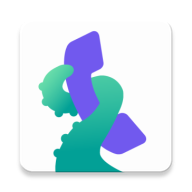As a user you have two main parts of the app where you can say what should be blocked and what should be allowed. Now let's see the SETTINGS for BLOCKING - you will find it when you open the app main menu (by pressing the three horizontal lines in the upper-right corner - so-called Hamburger menu, on the main screen), then tap on the SETTINGS and BLOCKING. Here is the list of items and their description.
Block spam reported by community?
From the top of the Blocking screen, the first two items are related to the public ratings (reported numbers) from our community users. The section "Block spam reported by community?" allows you to decide if you want to use the overall number rating stored in the off-line database, and you can decide if you want to use the ratings for both incoming and outgoing calls. Also you can decide how strict this method should be - by changing the Community DB Sensitivity below.
How many negative ratings is needed for number blocking?
You can select the level of protection on the Community database sensitivity bar:
- High protection: with this level just one admin-approved rating is enough to take the action - which can cause that also a number with one (possibly false positive/negative) rating will be blocked. This is very strict settings, but will give you a maximum safety.
- Standard Protection: this setting demands at least 3 admin-approved rating existing in the database to block the number
- Lower Protection: high number of admin-approved ratings must exist to take the action, which means that not so many calls will be blocked (you can improve this by writing your own public ratings), but this reduces the chance of blocking numbers rated just once or with minimum ratings
So if you want to increase your level of protection just set the community database sensitivity - with the highest level just one negative ratings is enough for the Should I Answer to block the call. You can also lower the sensitivity - with lower sensitivity the app then blocks only numbers with more negative ratings.
Other blocking rules
Here you can block both incoming and outgoing calls according to your needs. You can select from those rules:
Block incoming or outgoing calls when the number is
- reported by you as spam - you can write a negative rating for some number, but you can still decide if you do want or don't want to block such numbers you have reported, your choice. If you believe more to the community, don't switch this on, just switch the items under "Block spam reported by community?". Majority of users will likely use both settings ;).
- not stored in Contacts - very restrictive, but very handy for your children and/or old relatives. This item, when used, makes the app to block anyone whose number is not stored in your Contacts.
- hidden number - be careful with this one. A lot of services and even your friends could pay for a hidden number (such numbers are displayed on your mobile as "Private number", "Hidden number", but even as "-1" in some cases), and by blocking it you will not be able to accept the call. Such number can't be called back, you can't even write them an SMS (simply because your own mobile didn't receive the real number).
- foreign number - if used, all foreign calls will be blocked. Be careful when in some roaming zone - in a foreign country you should probably set this off to be able to receive local calls ;).
- premium number (outgoing calls only) - this item will protect you from calling some payed service. On the other hand sometimes some good service might be payed (towing service, on-line help, donation calls), so think twice when using this item.
The technical method how to block calls is then specified in next part, named "How to block calls?"
- Disallow call : the call will be silently canceled on your side but it seems on the caller's side that the phone is still ringing
- Reject call : the call is silently canceled on your side, and the calling party will hear a busy signal
- Pick & hang : the call will be accepted, but the app will hung up in the same second
Also you can set the "Remove blocked calls from call log" - this option will remove all blocked calls from the call log list (screen), but only in case if you use our app as a default phone app together with our Custom Call Screen (instead of the system in-call screen).
The last option - Pick & Hang - should help to protect your voicemail (see this article), but it also depends on the VM server settings on the side of your mobile connection provider. Please test it and if the calls still fall into your VM box then contact your operator to change the VM settings on their side, how the blocked calls should behave (they can re-set it from accepting the message to drop the message).
Special blocking rules, which can be found at the bottom of the BLOCKING screen, will allow you to block any number stored in your Contacts. Please be noticed that it is not enough just to store your bad numbers under a contact named e.g. "Nuisance call" or "Bad boys" etc :) - you must tell the app that you really want to block some Contact. The two items here allow you to block a group of contacts or a single contact(s):
BLOCK CONTACT GROUPS
If you have created a group of contacts, you can block such group. Write the names of the groups you want to block to the respective field separating them with comma - or better click on the "Pick group" button and then pick the group(s) you want to block from the list of displayed groups. Don't use any special characters, no spaces, just a name(s) of the group(s) and the comma (no comma after the last group name).
BLOCK CONTACTS
Very similar to the previous option - if you want to block any Contact from your Contact list, just press the "Pick contact" button, then pick one - and that's it. In fact you can use two ways how to block some Contact - either set a blocking exception for it (on the call detail screen, using the BLOCK button) or pick the contact in this field (again, more contacts can be selected, just separate them with comma).
If you want to unblock any of those groups in the future just simply click on the respective field and remove (delete) the respective group. Be careful since the field is a free-text field - the rest of the text must still reflect names of existing contacts or groups, individual records separated with comma.
And that's it...
The individual settings can be freely combined. Just remember, if you chose more blocking rules, their evaluation will be done from the top to the bottom as described here, which means in the order of their importance. What should be said, please notice:
- Blocking exception is the highest priority if set - it can be set on the detail of the respective number, using the BLOCK or ALLOW buttons (in fact the Whitelist and Blacklist, see a separate article about those lists : Rule lists: Whitelist, Blacklist, Reported numbers)
- If no other rule is applied, numbers stored in your Contacts are taken as positive, preceding the Community database
- if you report some number, your rating will also precede the Community database
- If you use mask blocking to block a range of numbers (described here), numbers stored in your Contacts will NOT be blocked by the mask rule - this is handy e.g. for fighting with number spoofing (you can e.g. block every numbers from you local area code, except those already stored in your Contacts)