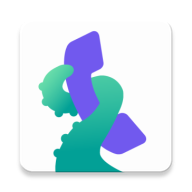Any user can use our app absolutely anonymously. Even if you want to backup your app data (settings, all ratings, lists of blocked and allowed calls), you can still do it anonymously.
Open the app, go to the main menu (use the three horizontal lines in the upper-left corner on the Call Log screen), then press SETTINGS and there you will find the ACCOUNT SETTINGS menu item. Under this menu user can find two buttons: "CREATE ACCOUNT" and "I HAVE ACCOUNT".
Creating new account
When you press the "CREATE ACCOUNT", a new "User ID" string is generated automatically - this string is unique among all users worldwide (we don't use your phone number, no emails, no personal data for it). This string will just pair the app data with the target device, not the real person. You can then additionally secure the User Id with password (just write it in the respective field), and then press the CREATE ACCOUNT button - to complete this action you need to be connected to the internet, otherwise a "Connection failed" message will be displayed and no account is created.
After the account is successfully created, your data is immediately stored on our server. The date of last synchronization is displayed together with new button "SYNCHRONIZE NOW" - use this button every time you feel you need the data to be stored, but
- the app gets synchronized every time you connect to the internet (we try to wait for the wifi connection preferably)
- the data sync is always done as update - each User ID has only one record, not a full history of individual synchronizations
As said previously, the User ID string is unique. You should store it somewhere, write it down, copy to some other place for future use. For a created User ID, two new buttons are also displayed in the upper part of the screen: SIGN OUT and SHARE. The "SHARE" button will copy the string of the User ID and offers you some app from your mobile which you can possibly use to save the string to. If you have our app installed on some other device (or later on a new device, or e.g. in case of Android upgrade again on the same device as a new installation), you will just put this string back to the "ACCOUNT SETTINGS" screen using the "I HAVE ACCOUNT" button - that will upload all of your stored data back to the actual device (again internet connection is needed to complete this action).
Leaving the account, creating more accounts
Use the SIGN OUT if you don't want to use that User ID anymore, or if you prepare to leave the actual device, or if you simply don't want any other data backup. Then the screen will change back to empty account, and you can create another one or use the same User ID to continue in using the previous one - this can be helpful if you e.g. want to create different sets of settings and store them separately, or if you just lose the previous User ID string and need to create a new one. Just be aware that every time you sign using some old User ID, the old stored data will be uploaded to the app rewriting your actual settings and lists.
The data sustainability
The data backup will be stored on our server for one month from the last update (data sync) - if you don't connect with your mobile (and our app) to the internet for more than one month, the stored backup with the respective User ID will be marked for deletion and consequently deleted. If you try to use non-existing (or already expired User ID), a message "Invalid User ID" will then be displayed.